CGDI BMW Add New Keys for BMW CAS3+
This CGDI BMW Prog manual guide focus on how to adding new spare keys for BMW CAS3+.
Procedures:
Connect the CGDI Prog BMW to vehicle via OBD port
Then run the CGDI BMW Prog software and click “BMW OBD Key Match”

Use your master key to turn on the ignition
Click “Read Key Info”

Please pop up the key from the ignition,the data was read successfully

Save the file name with date format

Select the key to match and click to generate the dealer key

Put the working key into the CGDI programming coil

Then the CGDI BMW will read the working key data

Put the blank key into the CGDI programmer coil

Here choose to match the ordinary key,click “no”
Note:if the key is a smart key,it will be locked.

Please wait until the key is programmed

Key matching success

After then,the key you programmed before can work normally

Done!
Procedures:
Connect the CGDI Prog BMW to vehicle via OBD port
Then run the CGDI BMW Prog software and click “BMW OBD Key Match”
Use your master key to turn on the ignition
Click “Read Key Info”
Please pop up the key from the ignition,the data was read successfully
Save the file name with date format
Select the key to match and click to generate the dealer key
Put the working key into the CGDI programming coil
Then the CGDI BMW will read the working key data
Put the blank key into the CGDI programmer coil
Here choose to match the ordinary key,click “no”
Note:if the key is a smart key,it will be locked.
Please wait until the key is programmed
Key matching success
After then,the key you programmed before can work normally
Done!
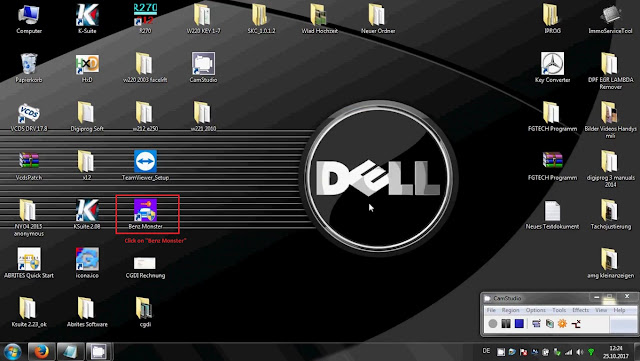

Comments
Post a Comment